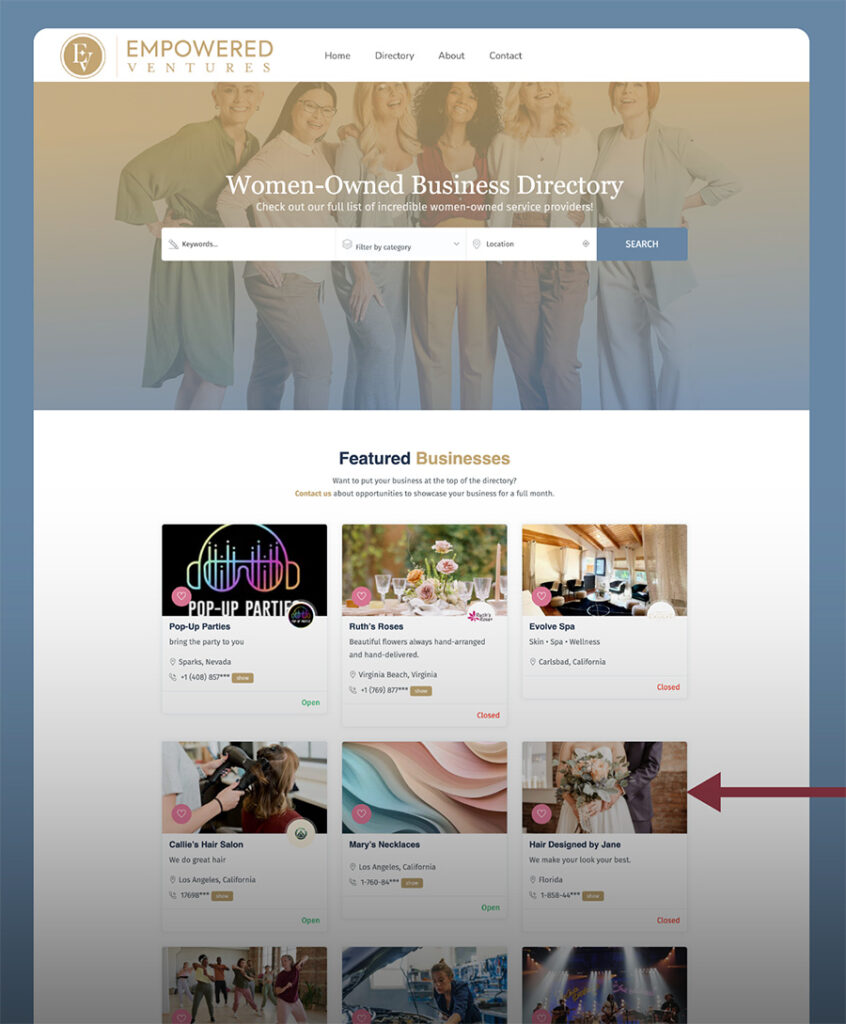Tutorial
- Home
- Tutorial
How to set up your profile and list your business in the Directory
Choose your membership type
Join as a Directory User, Standard Member or Premium Member to add your business to the directory.
All member types will allow access to browse the directory but only Standard and Premium allow you to add your business listing.
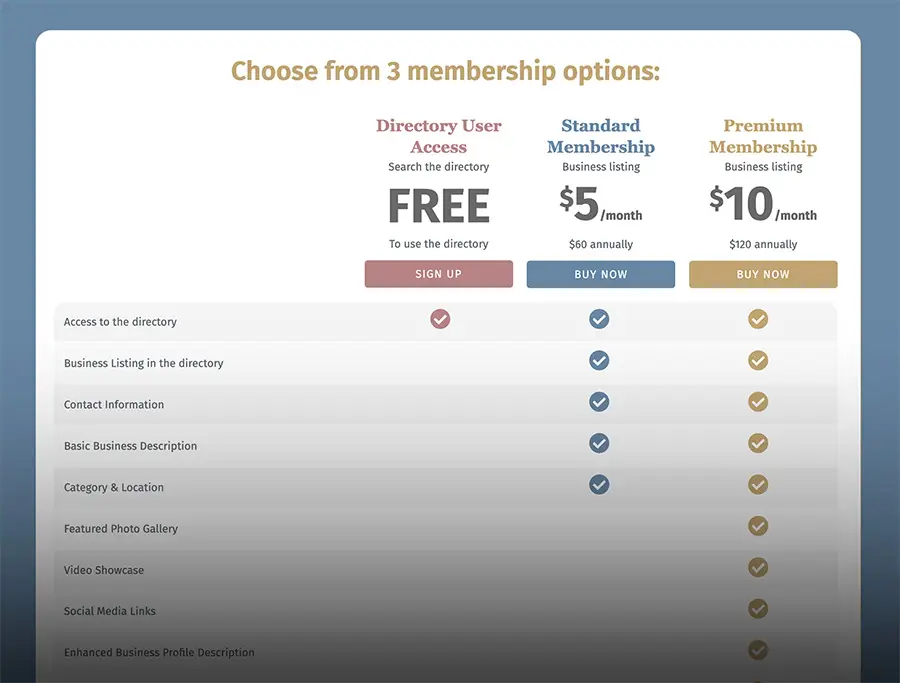
Add to cart and complete checkout process
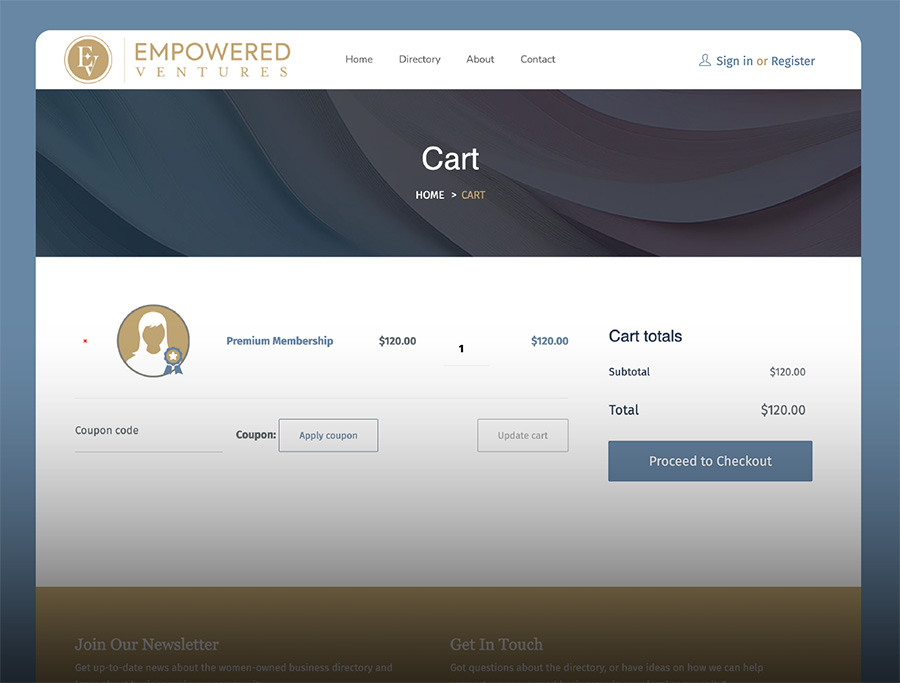
After checkout click "Create Your Profile" button
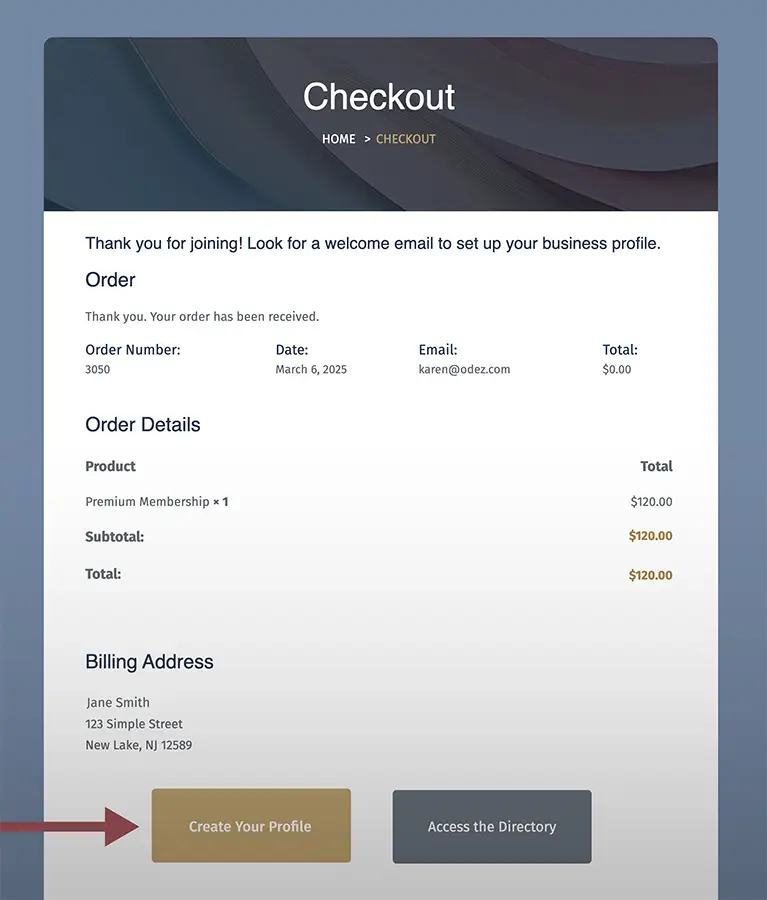
Edit your personal account profile then click "List Business"
Your profile is different than your business listing. On this page you can change your account details: password, address, phone, email, etc.
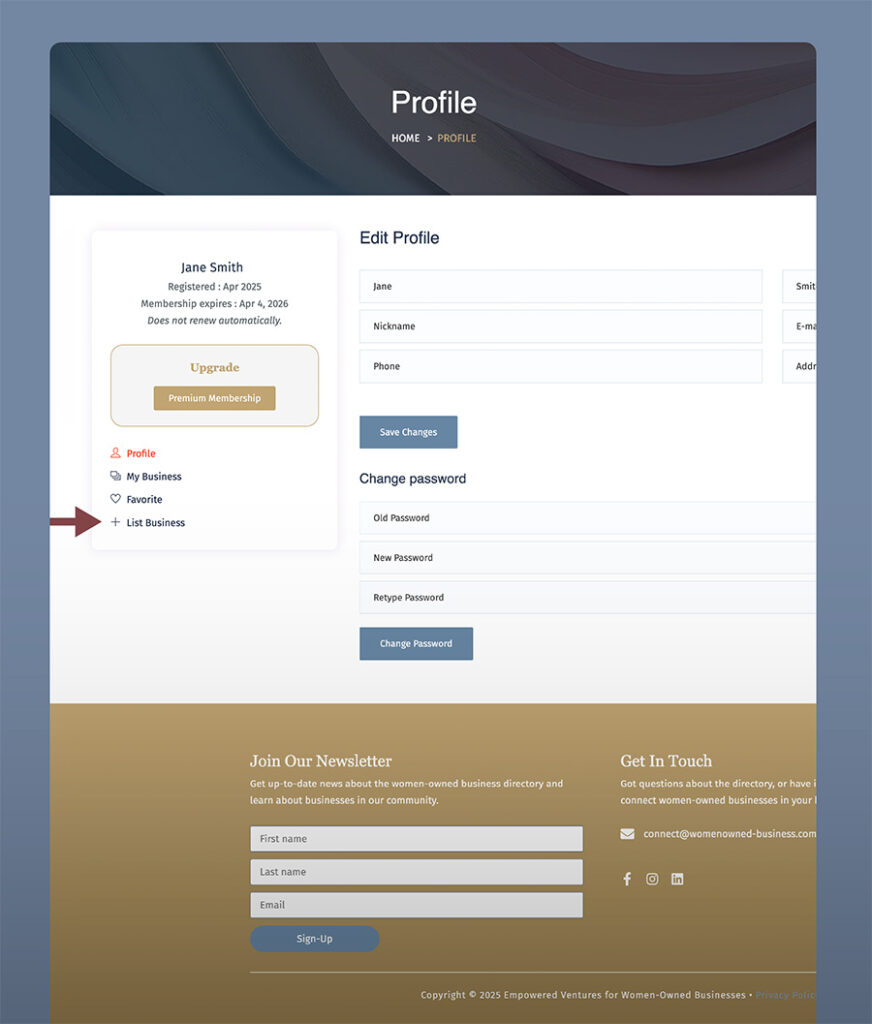
Enter all your business details for the directory listing
Make sure the information you enter on this page is what you want to show on your business listing in the directory. You will be required to upload ONE document proving your business is women-owned. For a list of approved documents click here.
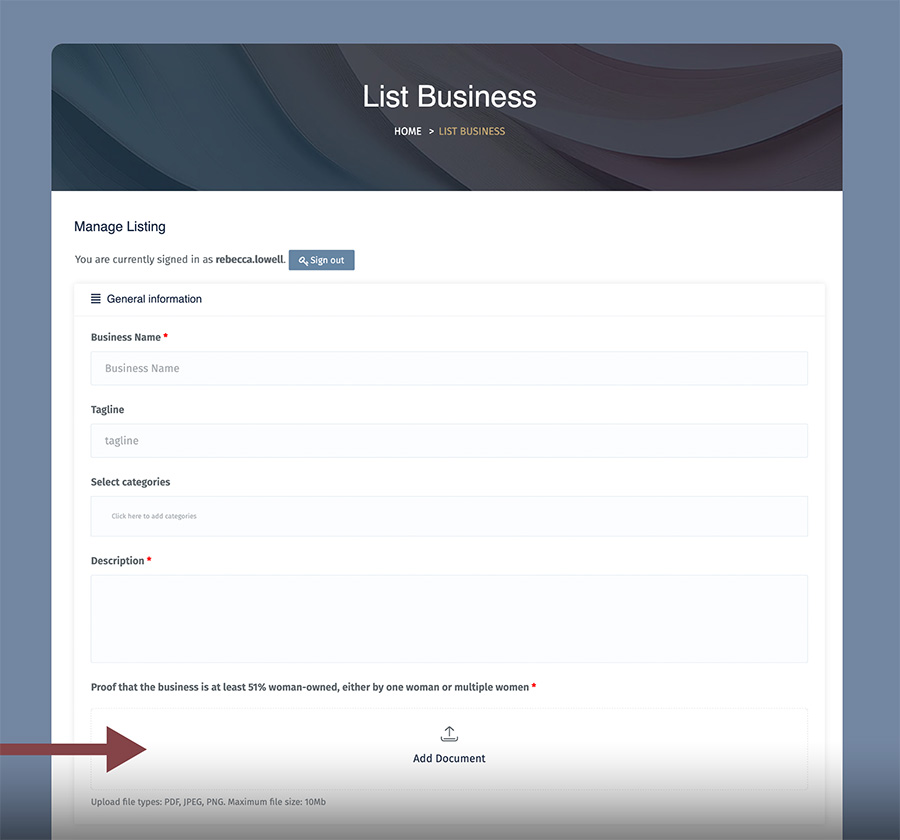
Next section, enter your business contact information. This information will be public on your listing. You MUST enter a State and City to be searchable. You DO NOT need to include a physical address, for example if you have an online business. Enter latitude and longitude only if the map is not locating your address correctly. Enter a URL for reviews such as Yelp URL.

In the next section, you will upload your media files. The cover image will be the large background image at the top of your listing.
PLEASE NOTE: Accepted image formats are JPEG, GIF, and PNG. Each file must be under 10MB and no larger than 2000×2000 pixels. You may upload up to 5 images at a time. If you need help resizing your images try Adobe Express, Image Resizer, Biteable, or Canva.
Video URLs must be YouTube or Vimeo, example: https://www.youtube.com/watch?v=12312312310 , https://vimeo.com/12312312310
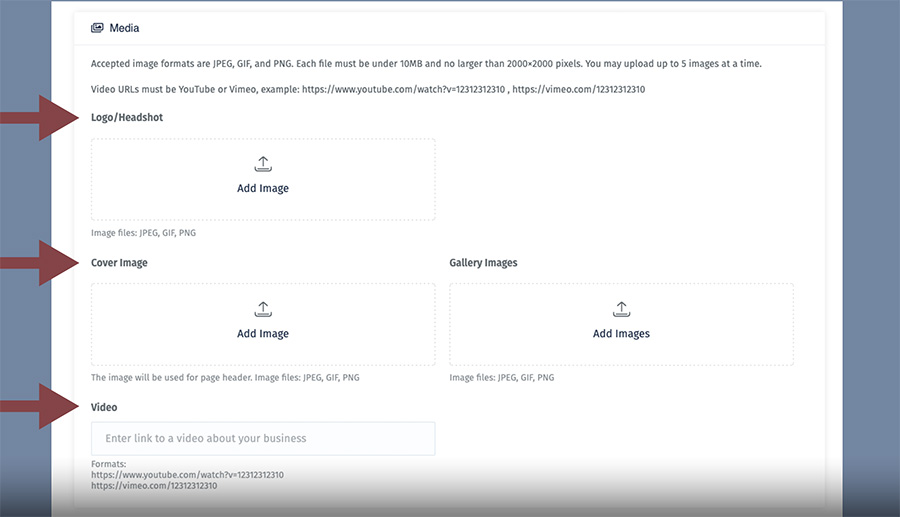
Preview your listing and click "Submit Listing"
When you click “Submit Listing” your business will be visible in the directory.
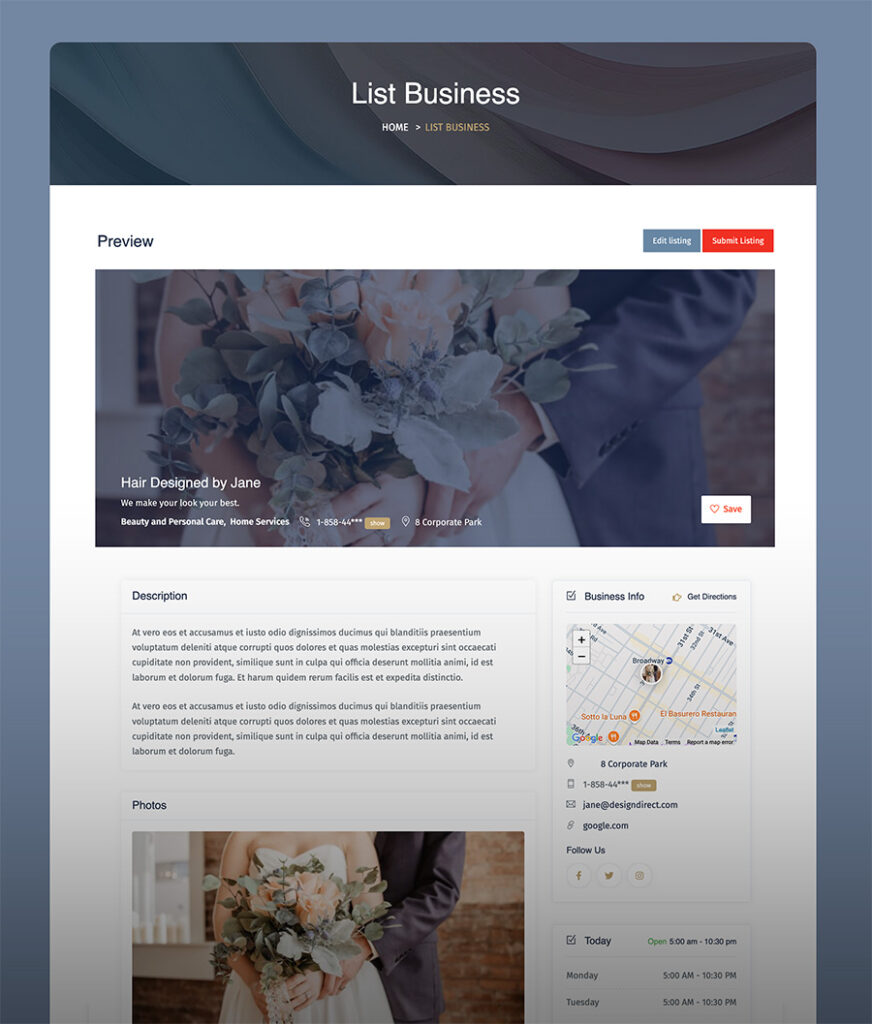
View your listing in the directory
Your business listing is now live and can be searched by keyword, category, location.